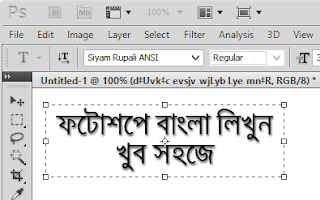
- How do I write Bengali in Photoshop and Illustrator? I have installed Avro but still not working.
- I write Bangla using Avro-keyboard. But it is not working in Photoshop. Bengali “ি”, “ী” is going broken. How can I solve this?
These two unsolved question came to me from social friend; this is why I writing this tutorial.
There is some other ways to do but in this tutorial I will show only one ways to writing Bengali in Photoshop using Avro. It is permanent, offline and most convenient easy ways to write Bengali on Photoshop, Illustrator etc. software.
If you don’t have already installed Avro then download from here (11.8Mb) or here, and install it. Restart your PC if needed.
All we need to go
- Bangla ANSI font
- Avro Keyboard
- Photoshop / Illustrator
Let’s start
STEP-1: Install ANSI Font
Download any ANSI FONT ( e.g. Siyam Rupali ANSI, Kalpurush ANSI) and install in your local drive's font folder [C:\Windows\Fonts]
STEP-2:
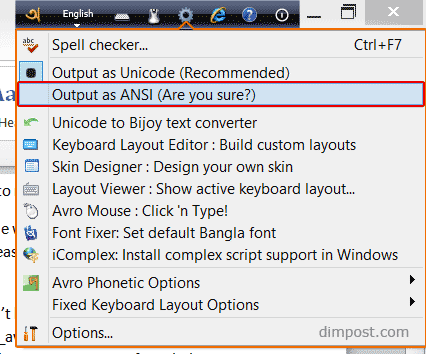
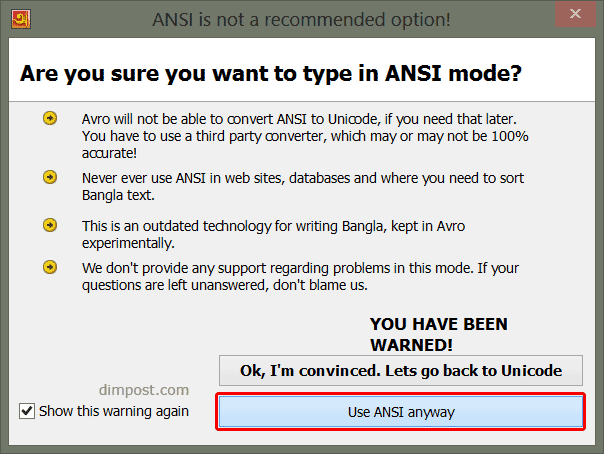
Step-3:
You’re done! Now go there where you want to write Bangla
And make sure all marked things are set as like in the screenshot below.
And make sure all marked things are set as like in the screenshot below.
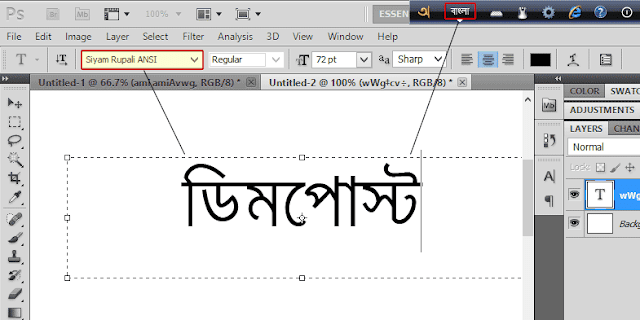
Note: ANSI font is not suitable for web use. Use UNICODE font to writing Bengali on web.
If you face any problem don’t hesitate to tell us. If you have seen any other better example or have an idea about this; let us know in comments, we would like to hear from you.